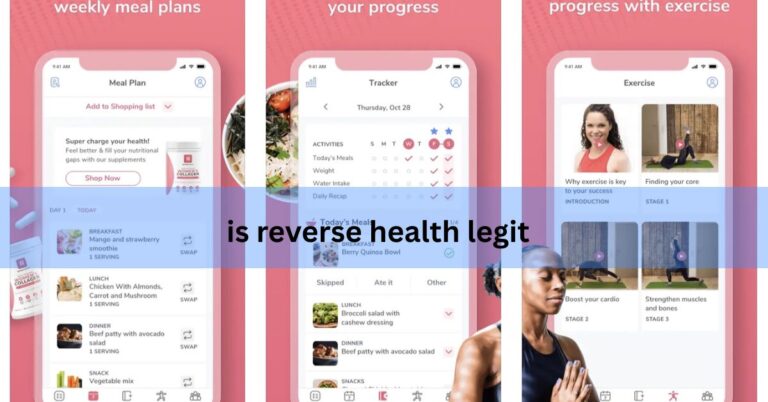Ontada Health Login –The Complete Step-by-Step Guide for Patients and Caregivers!
Introduction
Managing healthcare online is becoming essential, especially for patients undergoing complex treatments like oncology care. The Ontada Health login portal provides secure, 24/7 access to your medical records, appointments, test results, and direct communication with your care team. This detailed guide explains everything you need to know—from enrollment and account setup to troubleshooting issues—so you can use the portal with confidence.
What is Ontada Health?
Ontada Health is a patient portal platform used by many oncology clinics across the United States. It empowers patients and caregivers to view health information digitally instead of relying only on paper charts or phone calls. Through Ontada Health login, users can:
- Access health records including lab results, allergies, and medications
- View and manage upcoming appointments
- Securely message doctors, nurses, and staff
- Invite caregivers to assist with medical management
- Complete registration forms or surveys online
In short, the portal is a one-stop solution for staying connected with your healthcare team and staying informed about your treatment journey.
Portal Features at a Glance
Once you log in, the portal dashboard (also called the “For Me” page) presents key sections in a simple layout.
| Section | What You Can Do |
| Dashboard | Quick links to appointments, reminders, messages, labs, and care team |
| Health Records | Review conditions, medications, results, and download documents |
| Appointments | View upcoming visits, request or reschedule |
| Messages | Send secure messages to your providers and review past conversations |
| Care Team | View provider contact info, office address, and request appointments |
| My Account | Manage profile, caregivers, notification preferences, and security settings |
These features make the portal more than just a login page—it becomes an interactive healthcare companion.
Enrollment Process
Before you can log in, you must first be enrolled. The process is simple but requires cooperation from your clinic.
- Request Enrollment – Inform your clinic staff that you would like access to Ontada Health.
- Check Your Email – Within 24–72 hours, you will receive an invitation from noreply@ontadahealth.com.
- Whitelist the Email – To avoid delays, add this address to your safe sender list.
- Missing Email? – If the invitation does not arrive, check your spam folder or call your clinic to resend it.
This enrollment step ensures that only authorized patients and caregivers receive portal access.
First-Time Account Setup
When you receive the invitation email, click the Set Up Account link. You will be guided through several steps:
- Create a Username and Password: Passwords must be at least eight characters and include uppercase, lowercase, numbers, and a symbol.
- Verify Your Identity: You may need to enter your date of birth for confirmation.
- Agree to Terms: Review and accept the privacy notice and terms of use.
- Start Using the Portal: Once confirmed, click Get Started and access your account.
Ontada Health Login Process
After your account is active, logging in becomes straightforward:
- Visit the official login page (usually provided by your clinic or via ontadahealth.com/login).
- Enter your username and password.
- Select “Keep me signed in” if you are on a private device.
- For security, remember that the system automatically logs you out after 15 minutes of inactivity.
By following these steps, you’ll always have safe and secure access to your healthcare records.
Navigating the Portal
The Ontada Health login dashboard serves as your homepage. From here, you can:
- Quickly check reminders, appointments, or new messages
- Use the menu button to access health records, care team details, and account settings
- Customize text size for better readability
- Download important health documents directly to your device
This design makes navigation intuitive even for patients who are not tech-savvy.
Key Functions Explained
1. Health Records
View your medical history, allergies, test results, and medication lists. You can also print or download PDFs for personal storage or sharing with other providers.
2. Appointments
See upcoming and past appointments. Many clinics also allow you to request new visits or reschedule directly through the portal.
3. Messages
Secure messaging allows you to communicate with your care team without phone calls. You can also review past conversations and download message threads.
4. Care Team
This section displays your doctors, nurses, and clinic staff with their contact information, making it easier to reach the right person when needed.
5. Caregiver Access
Patients can invite family members or caregivers to access the account with limited permissions, ensuring collaborative healthcare management.
Troubleshooting and Support
Even the most reliable systems occasionally present issues. Here’s how to handle common problems:
- Forgot Password? – Use the “Forgot Password?” link to reset via email verification.
- Didn’t Get Reset Email? – Check spam/junk folders and wait up to 24 hours before contacting support.
- Browser Issues – Use the latest version of Chrome, Safari, Firefox, or Edge for the best experience.
- Technical Help – Call Ontada Health support at 1-855-887-6788 for assistance.
This support framework ensures patients don’t get locked out of important information.
Special Scenarios
Some patients may need additional guidance:
- Switching Clinics – If you change providers, you may need a new account. Some data may not transfer automatically.
- Mobile Use – The portal works on both desktop and mobile devices; text size can be adjusted for easier reading.
- Security Reminders – Always sign out on public devices, use a strong password, and avoid sharing login credentials.
Quick-Start Checklist
Here’s a simple recap for new users:
- Enroll through your clinic.
- Receive and open your invitation email.
- Create your username and secure password.
- Log in at ontadahealth.com/login.
- Explore your dashboard, records, and messages.
FAQs (Not Mentioned in Content)
Can I use the Ontada Health portal outside the U.S.?
Yes, the portal is web-based and can be accessed internationally, but ensure you have a secure connection.
Is there a mobile app for Ontada Health login?
Currently, most clinics provide access via a mobile-friendly browser version rather than a standalone app.
Can I update my insurance information through the portal?
Some clinics allow insurance updates in the “My Account” section, but availability varies by provider.
How do I add or remove a caregiver from my account?
Go to “My Account” → “Caregivers” and use the manage option to add or remove authorized users.
What happens if I don’t use the portal for several months?
Your account remains active, but if you forget your password, you may need to reset it before logging in again.
Can I pay my medical bills through the Ontada Health portal?
Some oncology clinics using Ontada Health integrate billing features, allowing patients to view statements and make payments online. If your clinic doesn’t offer this, they will usually provide a separate billing portal.
Does Ontada Health login support multi-factor authentication (MFA) for added security?
Yes, many practices enable multi-factor authentication. This means you may need to enter a code sent to your phone or email along with your password for extra protection.
How can I switch the language of the Ontada Health portal?
Depending on your clinic’s settings, the portal may allow language preferences. Check the “My Account” or “Settings” section to see if alternate languages (like Spanish) are available.
Can minors or pediatric patients have access to Ontada Health?
Yes, but access is generally managed by parents or legal guardians. Clinics often set up caregiver or proxy accounts so guardians can manage the child’s medical information.
What should I do if the Ontada Health login portal is down?
If you cannot access the portal due to system maintenance or downtime, contact your clinic directly for urgent matters. Clinics usually notify patients in advance about planned maintenance windows.
Conclusion
The Ontada Health login portal is more than just an online tool—it’s a gateway to better communication, greater transparency, and easier healthcare management. From enrollment to navigating features like records, appointments, and caregiver access, this guide provides everything you need to get started and stay connected. Whether you’re a patient or caregiver, using Ontada Health ensures that your medical journey remains accessible, secure, and stress-free.
Read More:
- Amanda Mascarelli Senior Health and Medicine Editor Dobbs The Conversation – A Deep Dive!
- Kosz Digestive Health Clinic Boise Aroentixrezo – Complete Guide for Patients!
- Digestive Health Center of Plano – A Complete Guide for Patients!
- Daniel Monahan Insurance Transition Health Benefits – Complete Guide!
- Corewell Health Zeeland Hospital – Complete Guide for Patients and Visitors!